Checklist: Checklist for Report Engine errors
If the following error appears, please check the following:
Error message:
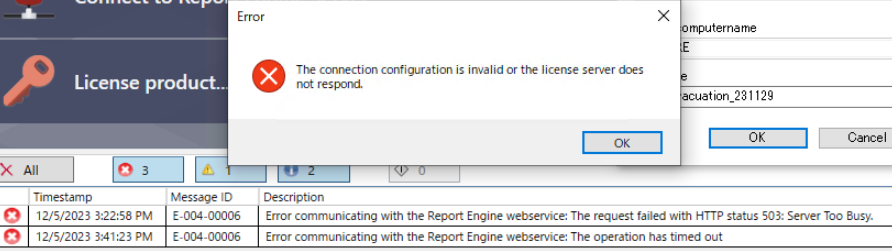
Error message:
1. Check the license:
All components that have been installed must be licensed, such as :
All components that have been installed must be licensed, such as :
- the installed Report Engine version
- Service Hub
- Service Grid
- Identity Service
- the right an suitable number of clients (each user who want to work with Report Engine/ Reporting Studio needs a valid license)
2. Check, if the necessary services are running:
- SQLServiceReportingServices
- SQLAgent$ZA2019
- SQLAgent$ZA2019
- SQL Browser
- MSSQL$ZA2019
- MSSQL$ZENON_2019 (if the engineering studio is also installed on the same PC)
3. Check, if it is possible to open "Metadata Editor" and the " Manual Data Editor"
( these two applications only need the SQL server and the license connection, but not the SSRS Web Service connection)
( these two applications only need the SQL server and the license connection, but not the SSRS Web Service connection)
4. Check the Event Viewer logs:
if the following error appear:
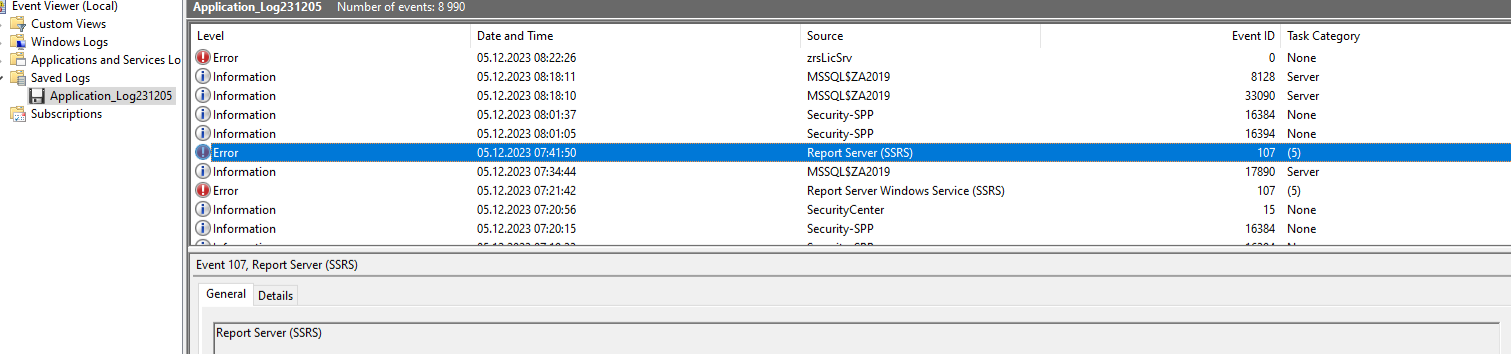
... there are two possible reasons for this:
Reason 1: The Report Server Windows Service (MSSQLSERVER) cannot connect to the Report Server database.
(Error- ID "107" = Report Server Windows Service (MSSQLSERVER) cannot connect to the report server database.)
Reason 2: The SQL Server is not running
If it is possible to establish a connection , for example, to Metadata Editor, then "only" the setup of the SSRS went wrong:
This is actually done by a tool in the setup. However, this tool can also be started manually.
To do it manually, please consider the following steps:
To do it manually, please consider the following steps:
1. start CMD in admin mode
2. change to the Report Engine installation directory "C:\Program Files\COPA-DATA\zenon Software Platform 12\Report Engine"
3. Execute the "ReportServerInitializer.exe"
4. Consider and note the output in the commandline: It is displayed whether the configuration is correct and whether a connection can be established or not
If not, check the logs of the following folder "C:\Program Files\Microsoft SQL Server 2019 Reporting Services\...":
For example, if the following is logged:
Report Server cannot initiate a connection to the Report Server database. All requests and processes require a connection to the database. ---> SqlException: Network-related or instance-specific error while establishing a connection to SQL Server. The server cannot be found or accessed. Verify that the instance name is correct and that SQL Server is configured to allow remote connections. (provider: SQL Network Interfaces, error: 26 - An error occurred while locating the specified server or instance.)
Location System.Data.SqlClient.SqlInternalConnectionTds..ctor(DbConnectionPoolIdentity identity, SqlConnectionString connectionOptions, SqlCredential credential, Object providerInfo, String newPassword, SecureString newSecurePassword, Boolean redirectedUserInstance,.
... you can check the following steps:
1. Please open the Report Server Configuration Manager with admin rights.
How to open "Report Server Configuration Manager" with admin rights?:
- open the "Windows PowerShell" with admin rights and open the following path:
1. Please open the Report Server Configuration Manager with admin rights.
How to open "Report Server Configuration Manager" with admin rights?:
- open the "Windows PowerShell" with admin rights and open the following path:
Open it with the command: cd "C:\ProgramData\Microsoft\Windows\Start Menu\Programs\Microsoft SQL Server Reporting Services"
(press ENTER)
- afterwards, enter: & '.\Report Server Configuration Manager.lnk':
- Then the "Report Server Configuration Manager" is opened. Please click on the connect-button (enter your pc-name):
- please switch to "Database" and check the entry of "SQL Server Name", "Database Name" and " Login".
The following screen shows the correct entries:
The following screen shows the correct entries:
If the PC name has been changed in the meantime, please find our help chapter to fix the issue:
2. Please open the "SQL Server configuration Manager ", select "SQL Server Network Configuration" and open the protocols for ZA2019:
Shared Memory and TCP/IP must be enabled.
open the properties for "TCP/IP" and switch to "IP Addresses" and check if all IP addresses are active.
open the properties for "TCP/IP" and switch to "IP Addresses" and check if all IP addresses are active.
3. Open "Microsoft SQL Server Management Studio" and connect to Report Engine Server --> ZA2019:
- switch to Security -> Logins and open the properties of "NT SERVICE\SQL ServerReportingServices":
- switch to "Server Roles", the option "public" should be activated
- switch to "User Mapping" and check if "ReportServer$ZA2019" and " ReportServer$ZA2019TempDB" is mapped/activated:
- switch to "User Mapping" and check if "ReportServer$ZA2019" and " ReportServer$ZA2019TempDB" is mapped/activated:
- Switch the "Databases" in the tree and select the database "ReportServer$ZA2019" -> Security -> Users and open the
properties for the user "NT SERVICE\SQLServerReportingServices".
properties for the user "NT SERVICE\SQLServerReportingServices".
- Switch to "Owned Schemas" and check if "NT SERVICE\SQLServerReportingServices" is activated:
- the last thing is , switch to "Membership" and check if "db_owner" and "RSExecRole" is active:
If you have any question for this FAQ please leave a feedback.
If you would like to know more about Historian please contact your local COPA-DATA Representative.
Related Articles
Checklist: Data Missing in Service Engine
Time estimate: 60 minutes Please go through all the points in the following checklist. If necessary, confirm with IT Department any information you cannot verify before contacting your local COPA-DATA Representative. Checklist usage: #. [Quick hints] ...Checklist: HTML Web Engine
Time estimate: 20 minutes Please go through all the points in the following checklist. If necessary, confirm with IT Department any information you cannot verify before contacting your local COPA-DATA Representative. Screenshot and followed ...Checklist: The Logic Service to Service Engine connection does not work
Time estimate: 30 minutes Please go through all the points in the following checklist. If necessary, confirm with IT Department any information you cannot verify before contacting your local COPA-DATA Representative. Screenshot and followed ...Checklist: Service Engine files cannot be transferred via Remote Transport
Time estimate: 30 minutes Please go through all the points in the following checklist. If necessary, confirm with IT Department any information you cannot verify before contacting your local COPA-DATA Representative. Checklist usage: #. [Quick hints] ...Checklist: Message Control
Time estimate: 15 minutes Please go through all the points in the following checklist. If necessary, confirm with IT Department any information you cannot verify before contacting your local COPA-DATA Representative. Screenshot and followed ...